使用Flutter开发跨平台应用
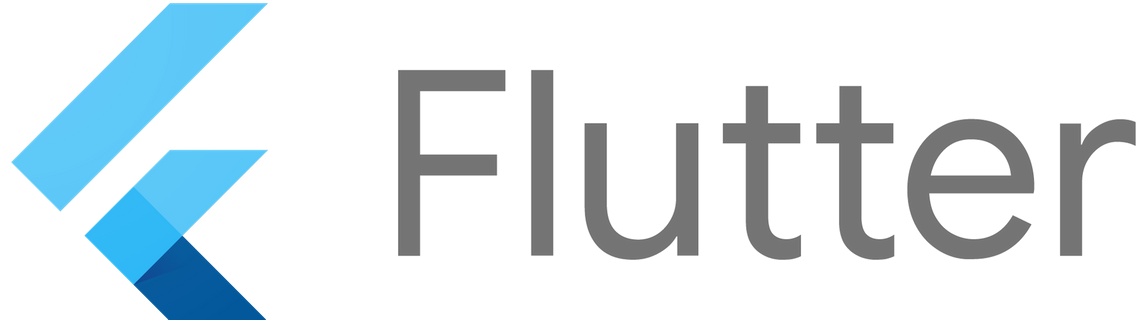
<!--more-->Flutter是由Google开发的开源的跨平台应用开发框架,支持Android、iOS开发,能够开发媲美原生的高性能应用。按照2019年的开发路线图,Flutter即将支持Web和桌面端应用的开发。这篇文章带你领略Flutter的魅力。
已经有ReactNative了,为什么还要Flutter
ReactNative已经能够做到使用一份JavaScript代码同时发布Android和iOS平台。而且其并不使用WebView,而是将React组件转换为相应的原生组件从而提高性能。
ReactNative技术看起来很美好,因为对公司而言,并不需要很多的Android和iOS开发,只需要一两个技术支持,其它业务代码都是由前端工程师完成,节约了成本(?)提高了效率(?)。
然而,最近越来越多的公司开始放弃ReactNative而回归到原生开发,原因在于,当ReactNative实际应用到大型项目上时,面对复杂的、定制化的需求,其自带封装好的组件往往不能满足要求。为了满足这些需求,往往需要原生开发去定制相应的React组件。或者为JS提供接口。原生很简单就能实现的功能,因为要跨平台,所以必须抽象出来给React使用。此时React带来的收益和成本相比不再显得有优势了。
Flutter的优势在于,它完全抛弃了使用原生UI,而是从底层2D渲染就独立出来。使用了Google开发的叫Skia的C++渲染库。类似于游戏引擎一样,能够提供60FPS的性能。上层使用Dart提供了一套现代的响应式布局框架。抛弃了原生组件,同时也就免去了原生组件的定制。定制UI也是在Flutter框架的范围内,不涉及原生开发。
这就是Flutter的魅力所在。
Flutter技术架构
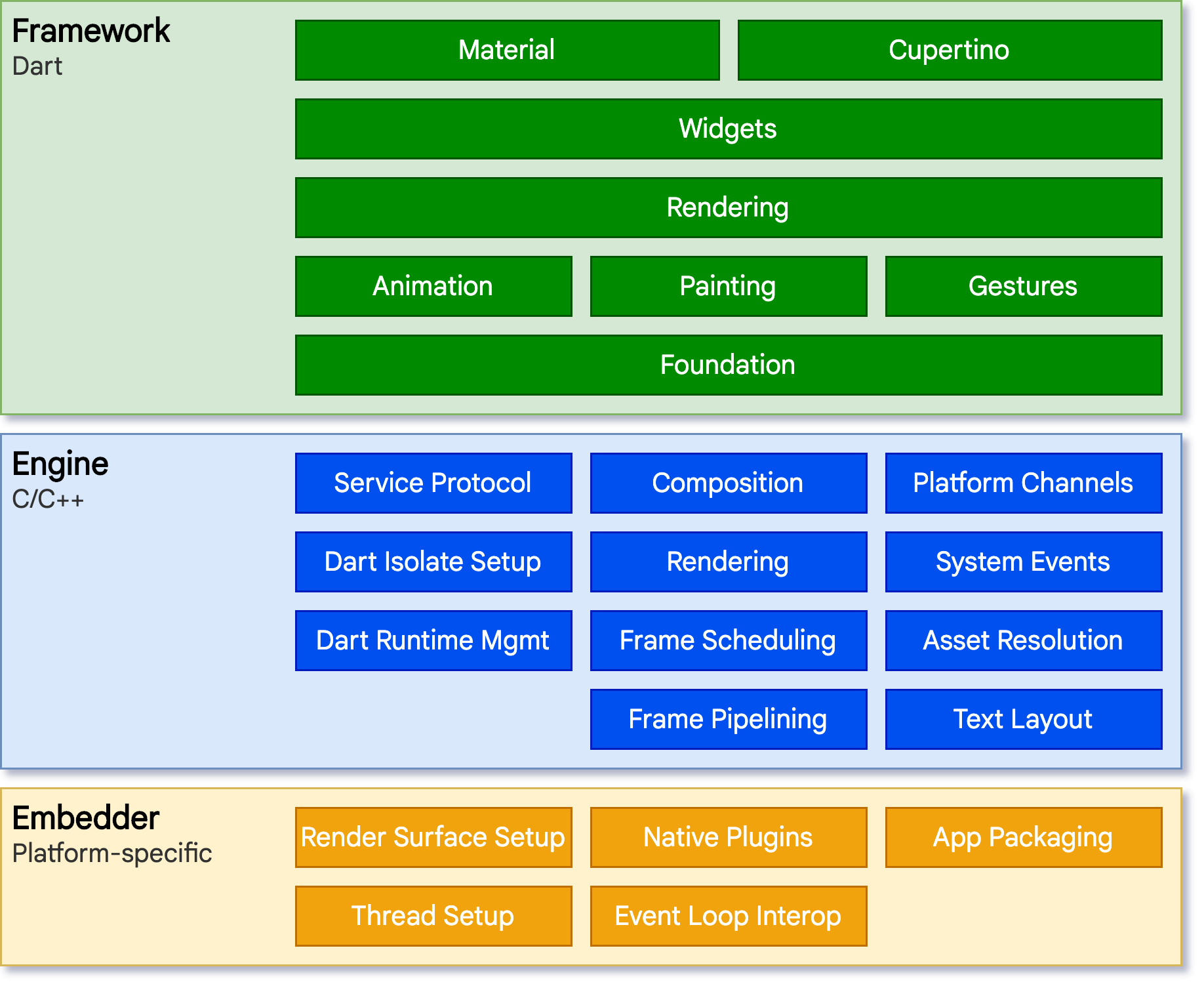
关于环境搭建
环境搭建官网都有说明,我这里不再赘述,需要注意的是,下载并配置好Flutter之后,要执行一个flutter doctor的命令,这个命令会检查本地环境,在线安装所需要的组件。由于众所周知的原因,国内使用我们需要额外配置两个类似仓库镜像的环境变量:
$ export PUB_HOSTED_URL=https://pub.flutter-io.cn
$ export FLUTTER_STORAGE_BASE_URL=https://storage.flutter-io.cn
然后再执行flutter doctor就能快一点了。
Hello Flutter
创建好第一个Flutter工程后,模版代码注释非常详细,Android部分看到只有一个Activity继承自FlutterActivity,用代理模式,接管了这个Activity的所有生命周期和事件回调。这些和Unity,ReactNative的原理都一样。以下是Dart部分的代码:
import 'package:flutter/material.dart';
void main() => runApp(MyApp());
class MyApp extends StatelessWidget {
// This widget is the root of your application.
@override
Widget build(BuildContext context) {
return MaterialApp(
title: 'Flutter Demo',
theme: ThemeData(
// This is the theme of your application.
//
// Try running your application with "flutter run". You'll see the
// application has a blue toolbar. Then, without quitting the app, try
// changing the primarySwatch below to Colors.green and then invoke
// "hot reload" (press "r" in the console where you ran "flutter run",
// or simply save your changes to "hot reload" in a Flutter IDE).
// Notice that the counter didn't reset back to zero; the application
// is not restarted.
primarySwatch: Colors.blue,
),
home: MyHomePage(title: 'Flutter Demo Home Page'),
);
}
}
class MyHomePage extends StatefulWidget {
MyHomePage({Key key, this.title}) : super(key: key);
// This widget is the home page of your application. It is stateful, meaning
// that it has a State object (defined below) that contains fields that affect
// how it looks.
// This class is the configuration for the state. It holds the values (in this
// case the title) provided by the parent (in this case the App widget) and
// used by the build method of the State. Fields in a Widget subclass are
// always marked "final".
final String title;
@override
_MyHomePageState createState() => _MyHomePageState();
}
class _MyHomePageState extends State<MyHomePage> {
int _counter = 0;
void _incrementCounter() {
setState(() {
// This call to setState tells the Flutter framework that something has
// changed in this State, which causes it to rerun the build method below
// so that the display can reflect the updated values. If we changed
// _counter without calling setState(), then the build method would not be
// called again, and so nothing would appear to happen.
_counter++;
});
}
@override
Widget build(BuildContext context) {
// This method is rerun every time setState is called, for instance as done
// by the _incrementCounter method above.
//
// The Flutter framework has been optimized to make rerunning build methods
// fast, so that you can just rebuild anything that needs updating rather
// than having to individually change instances of widgets.
return Scaffold(
appBar: AppBar(
// Here we take the value from the MyHomePage object that was created by
// the App.build method, and use it to set our appbar title.
title: Text(widget.title),
),
body: Center(
// Center is a layout widget. It takes a single child and positions it
// in the middle of the parent.
child: Column(
// Column is also layout widget. It takes a list of children and
// arranges them vertically. By default, it sizes itself to fit its
// children horizontally, and tries to be as tall as its parent.
//
// Invoke "debug painting" (press "p" in the console, choose the
// "Toggle Debug Paint" action from the Flutter Inspector in Android
// Studio, or the "Toggle Debug Paint" command in Visual Studio Code)
// to see the wireframe for each widget.
//
// Column has various properties to control how it sizes itself and
// how it positions its children. Here we use mainAxisAlignment to
// center the children vertically; the main axis here is the vertical
// axis because Columns are vertical (the cross axis would be
// horizontal).
mainAxisAlignment: MainAxisAlignment.center,
children: <Widget>[
Text(
'You have pushed the button this many times:',
),
Text(
'$_counter',
style: Theme.of(context).textTheme.display1,
),
],
),
),
floatingActionButton: FloatingActionButton(
onPressed: _incrementCounter,
tooltip: 'Increment',
child: Icon(Icons.add),
), // This trailing comma makes auto-formatting nicer for build methods.
);
}
}
 青衿AI
青衿AI